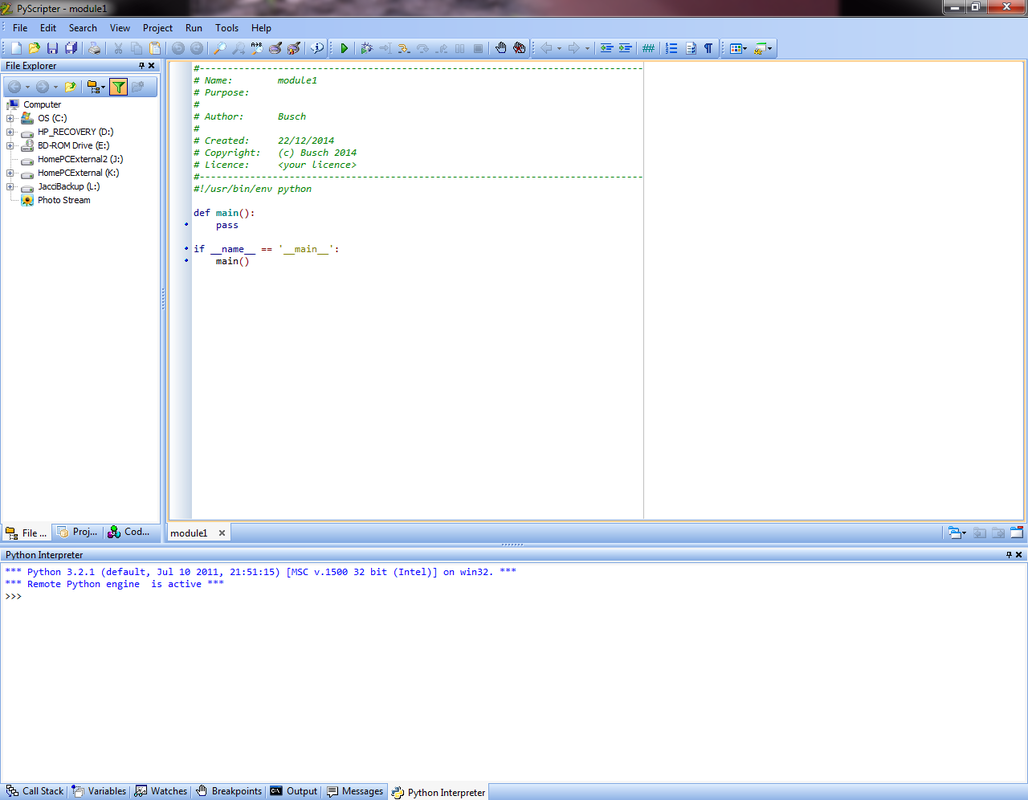NOTE!:
Portable Python is no longer a supported program. I recommend installing Python 3 instead. This was our first attempt at creating an Intro to Programming course. This page won't be updated until I teach Intro to Programming again. If you're interested in our current Intro to Programming course, please visit Mr. Torrence's webpage.
Portable Python is no longer a supported program. I recommend installing Python 3 instead. This was our first attempt at creating an Intro to Programming course. This page won't be updated until I teach Intro to Programming again. If you're interested in our current Intro to Programming course, please visit Mr. Torrence's webpage.
Installing and Using Portable Python
Once you have the program up and running it should look like this:
2)
Before we get into the nitty-gritty of coding, you need to create a file where all of your work for this course will get saved. I suggest making a folder called "My PYTHON Programs" in your network documents drive. Everything--absolutely everything--will go in this folder.
3)
|
Last but not least, you need to download the simple graphics library (otherwise known as sgfx). Once downloaded, move it to your "My PYTHON Programs" directory. The file name should read exactly: sgfx.py. You can also download it by clicking on the file to the right.
|
| ||||||
4)
Now you're ready to start! Head on over to the lessons.
If you do not have Portable Python installed on your computer, follow the instructions below:
- Plug in your USB drive.
- Download the installer from the Portable Python website, and save it on your drive.
- Run the installer. Choose a destination on your USB drive to install it.
- Click "Next" and then "Install."
- When it has finished, open the "Portable Python" directory.
- Create a new folder called "My Programs."
- Download the simple graphics library. Save it into your "My Programs" directory.
- Run "PyScripter-Portable." Henceforth, save your programs into the "My Programs" directory.
1. on your USB drive.
2. Google Drive and
3. locally to your computer station.
| sgfx.py | |
| File Size: | 7 kb |
| File Type: | py |